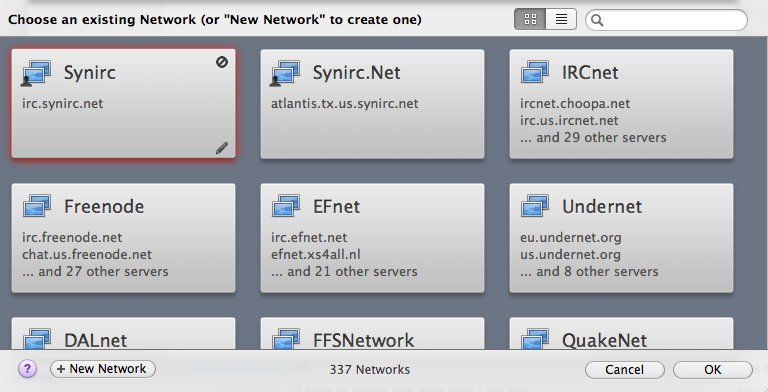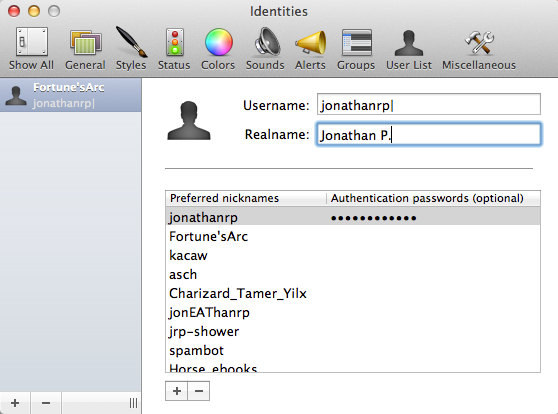Linkinus TutorialLinkinus is a powerful IRC client for OSX. It's not free, but it is very powerful and has a large amount of features. DownloadingLinkinus can be downloaded from the Mac App Store here. Setting Linkinus UpWhen you open up Linkinus for the first time, you will get a window like this:
Click on the plus in the bottom left corner.
The network you need to connect to, SynIRC, isn't listed by default, so you'll need to add it manually by clicking on the new network button on the bottom left corner.
Click on the plus on the bottom left to add a new connection. For the network name, you'll use SynIRC, and for the server hostname, you use irc.synirc.net. This will bring you to the Linkinus welcome screen.
All you need to do to join a channel is type /join #channelname. Personalizing LinkinusTo set up Linkinus to automatically identify you, you want to click Linkinus in the top left corner of your screen, and open up Preferences and click Identities under Data Control.
You just click the plus in the bottom left and type your username in the box that comes up. To add a password, click the blank field under Authentication Password. Once you've done all this, you've connected to IRC with Linkinus!
|